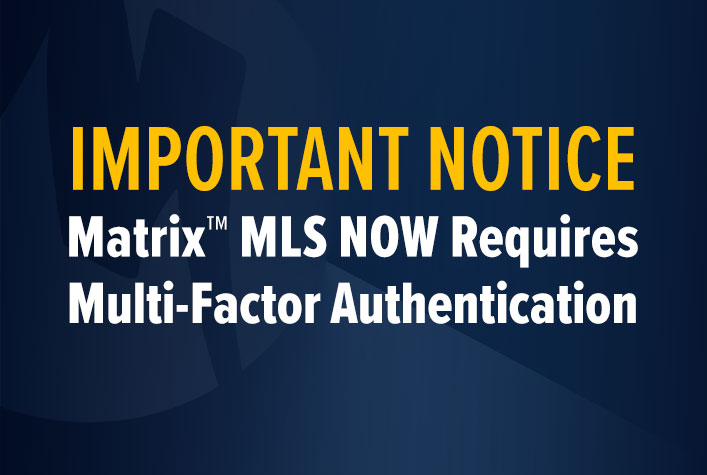
New Security requirements are here – and Passkeys are the easiest path forward.
To protect your account, Matrix MLS now requires multi-factor authentication (MFA) for all users.
Why does this matter?
Because you won’t have to use six-digit codes or remember your password anymore!
We recommend using a Passkey, it’s the fastest and safest option.
With a Passkey, you log in using your face, fingerprint, or PIN. No passwords or codes needed.
Set up is easy:
- Find email sent from support@miamire.com with direct link.
- When logged into the MIAMI Gateway dashboard, follow the FAQ step-by-step.
Keep in mind, your biometric data stays only on your device and is never shared.
See below for all instructions in Spanish.
Step-by-Step Guide to Setting Up Your First Passkey
Download Step-by-Step Guide – English
Descargar guía paso a paso – Español
What is a Passkey?
A Passkey is a replacement for your password. It uses the biometric security (like fingerprint or facial recognition) or device-specific security (like a PIN) already set up on your phone, tablet, or computer (via tools like iCloud Keychain, Google Password Manager, or Windows Hello) to log you in instantly.
Watch Videos - Why This Matters?
Passkey Set up Demo from YOUR MIAMI Gateway
Frequently Asked Questions
How do I set up my Passkey from my desktop?
- Log into your MIAMI REALTORS® dashboard using your MLS username and password.
- Complete the multi-factor identification steps as prompted.
- Once logged into the dashboard, go to the top-right corner of the screen.
- Click on your silhouette or headshot/picture and Select My Account.
- Find the section labeled Account & Passwords > Manage Passkeys (it will be the third section down).
- In the Passkey’s list, click the plus sign (+) to add a new passkey for the device you are currently using.
- Click the Add Passkey call-to-action button.
- Create the Passkey – The system will automatically prompt you to use your device’s native passkey manager.
Apple: iCloud Keychain / Touch ID / Face ID
Google/Chrome: Google Password Manager
Windows: Windows Hello - Follow the screen prompts to set up and confirm the passkey (e.g., using your fingerprint or device PIN). Optional: You can name the device (e.g., “My Laptop”)
- Click Create.
Success! Your passkey is now created for this specific device. The next time you log in on this device, you will simply click “Sign in with Passkey.”
How do I Add a Passkey to Another Device (e.g., your phone or other mobile device?
Mobile:
- To set up a passkey on your mobile phone, you must be using your mobile phone.
- Log into the MIAMI REALTORS® dashboard on your phone.
- Go to My Account > Manage Passkeys
- Click the plus sign (+) and follow the same steps to create the passkey through your phone’s biometrics (e.g., fingerprint or Face ID).
- Once you have clicked the “Sign in With Passkey,” you will be prompted with different login options. Choose the “On Phone, Tablet, or Security Key” option.
Success! Your passkey is now created for this specific device. The next time you log in on this device, you will simply click “Sign in with Passkey.”
What if my computer doesn't have a fingerprint reader?
If you are logging in on a device that does not have biometrics (like an older desktop), you can still use a passkey that is already set up on your phone:
- On the login screen, click Sign in with Passkey.
- Select Use different passkeys or Use phone, tablet, or security key.
- A QR code will appear on the computer screen.
- Scan this QR code with your mobile phone (which has the passkey set up).
- Your phone will prompt you to use its biometrics (e.g., fingerprint) to approve the login, and you will be logged into the computer.
Once you have used your mobile device for your biometric passkey, you will be logged into your laptop or desktop account.
Success! Your passkey is now created for this specific device. The next time you log in on this device, you will simply click “Sign in with Passkey.“
Nuevos requisitos de seguridad ya están aquí, y las Passkeys son el camino más fácil hacia adelante.
Para proteger tu cuenta, Matrix MLS ahora requiere autenticación multifactor (MFA) para todos los usuarios.
¿Por qué es importante?
¡Porque ya no tendrás que usar códigos de seis dígitos ni recordar tu contraseña!
Recomendamos usar una Passkey: es la opción más rápida y segura.
Con una Passkey, inicias sesión usando tu rostro, huella digital o PIN. No se necesitan contraseñas ni códigos.
La configuración es fácil:
- Busca el correo enviado desde support@miamire.com con el enlace directo.
- Cuando hayas iniciado sesión en el panel MIAMI Gateway, sigue el paso a paso en las preguntas frecuentes (FAQ).
Ten en cuenta que tus datos biométricos permanecen únicamente en tu dispositivo y nunca se comparten.
Preguntas Frecuentes (FAQ)
¿Cómo configuro mi Passkey desde mi computadora de escritorio?
- Inicia sesión en tu panel de MIAMI REALTORS® usando tu nombre de usuario y contraseña de MLS.
Completa los pasos de identificación multifactor según las indicaciones.
Una vez que hayas iniciado sesión en el panel, ve a la esquina superior derecha de la pantalla.
Haz clic en tu silueta o foto y selecciona Mi Cuenta.
Busca la sección etiquetada como Cuenta y Contraseñas > Administrar Passkeys (será la tercera sección hacia abajo).
En la lista de Passkeys, haz clic en el signo más (+) para agregar una nueva Passkey para el dispositivo que estás usando actualmente.
Haz clic en el botón de acción Agregar Passkey.
Crea la Passkey: el sistema te pedirá automáticamente que uses el administrador nativo de Passkeys de tu dispositivo.- Apple: iCloud Keychain / Touch ID / Face ID
- Google/Chrome: Administrador de contraseñas de Google
- Windows: Windows Hello
Sigue las indicaciones en pantalla para configurar y confirmar la Passkey (por ejemplo, usando tu huella digital o PIN del dispositivo).
Opcional: Puedes nombrar el dispositivo (por ejemplo, “Mi Laptop”).
Haz clic en Crear.
Success! Your passkey is now created for this specific device. The next time you log in on this device, you will simply click “Sign in with Passkey.”
¿Cómo agrego una Passkey a otro dispositivo (por ejemplo, tu teléfono u otro dispositivo móvil)?
Móvil:
Para configurar una Passkey en tu teléfono móvil, debes usar tu teléfono móvil.
Inicia sesión en el panel de MIAMI REALTORS® desde tu teléfono.
Ve a Mi Cuenta > Administrar Passkeys.
Haz clic en el signo más (+) y sigue los mismos pasos para crear la Passkey mediante la biometría de tu teléfono (por ejemplo, huella digital o Face ID).
Una vez que hayas hecho clic en “Iniciar sesión con Passkey”, se te mostrarán diferentes opciones de inicio de sesión. Elige la opción “En teléfono, tableta o llave de seguridad”.
¡Éxito! Tu Passkey ahora está creada para este dispositivo específico. La próxima vez que inicies sesión en este dispositivo, simplemente haz clic en “Iniciar sesión con Passkey”.
¿Qué pasa si mi computadora no tiene lector de huellas digitales?
Si inicias sesión en un dispositivo que no tiene biometría (como una computadora de escritorio antigua), aún puedes usar una Passkey que ya esté configurada en tu teléfono:
- En la pantalla de inicio de sesión, haz clic en “Iniciar sesión con Passkey”.
- Selecciona “Usar diferentes Passkeys” o “Usar teléfono, tableta o llave de seguridad”.
- Aparecerá un código QR en la pantalla de la computadora.
- Escanea este código QR con tu teléfono móvil (que tiene la Passkey configurada).
- Tu teléfono te pedirá usar su biometría (por ejemplo, huella digital) para aprobar el inicio de sesión, y quedarás conectado en la computadora.
Una vez que hayas usado tu dispositivo móvil para tu Passkey biométrica, habrás iniciado sesión en tu cuenta desde tu laptop o computadora de escritorio.
¡Éxito! Tu Passkey ahora está creada para este dispositivo específico. La próxima vez que inicies sesión en este dispositivo, simplemente haz clic en “Iniciar sesión con Passkey”.
Guía paso a paso para configurar tu primera Passkey.
Descargar guía paso a paso – Español
¿Qué es un Passkey?
Un Passkey es un reemplazo para tu contraseña. Utiliza la seguridad biométrica (como la huella digital o el reconocimiento facial) o la seguridad específica del dispositivo (como un PIN) que ya tienes configurada en tu teléfono, tableta o computadora (a través de herramientas como iCloud Keychain, Google Password Manager o Windows Hello) para iniciar sesión al instante.